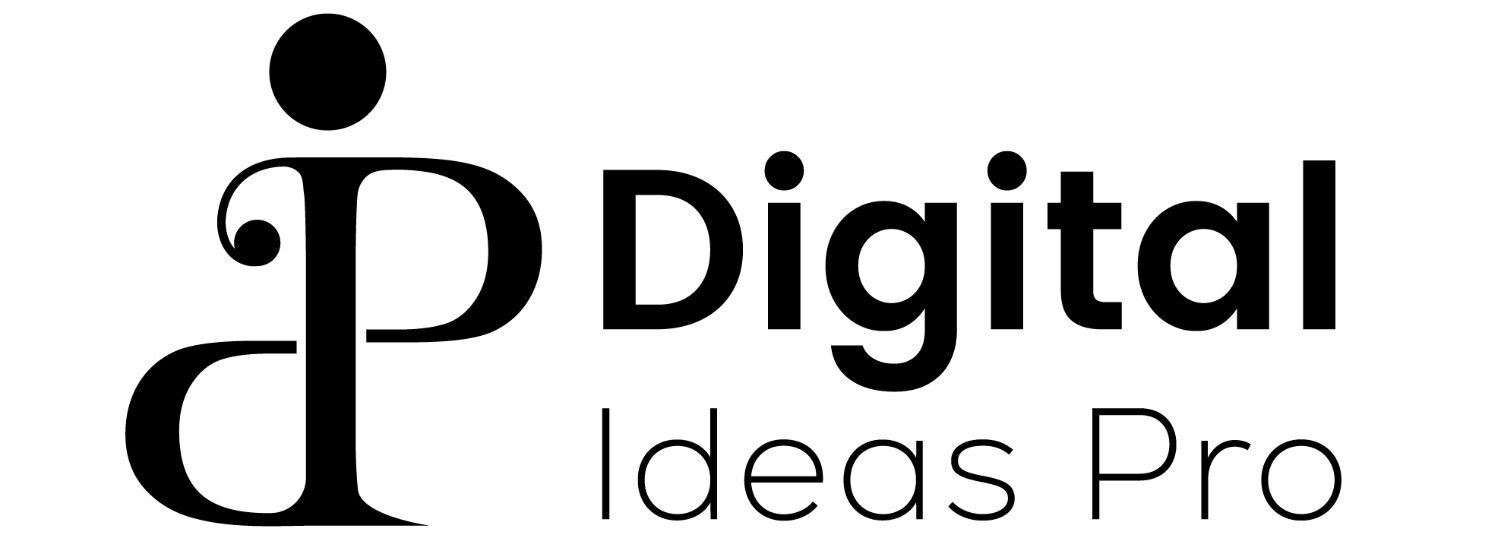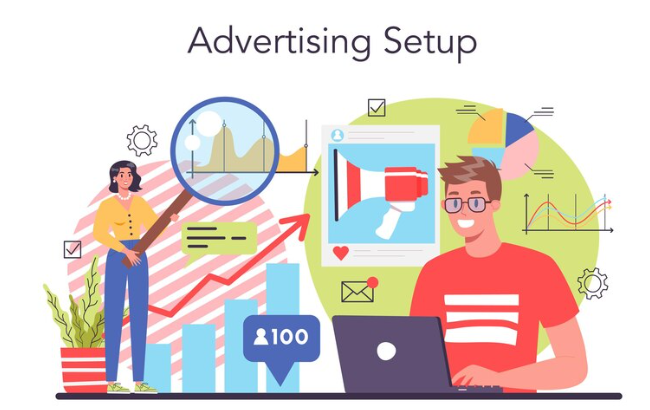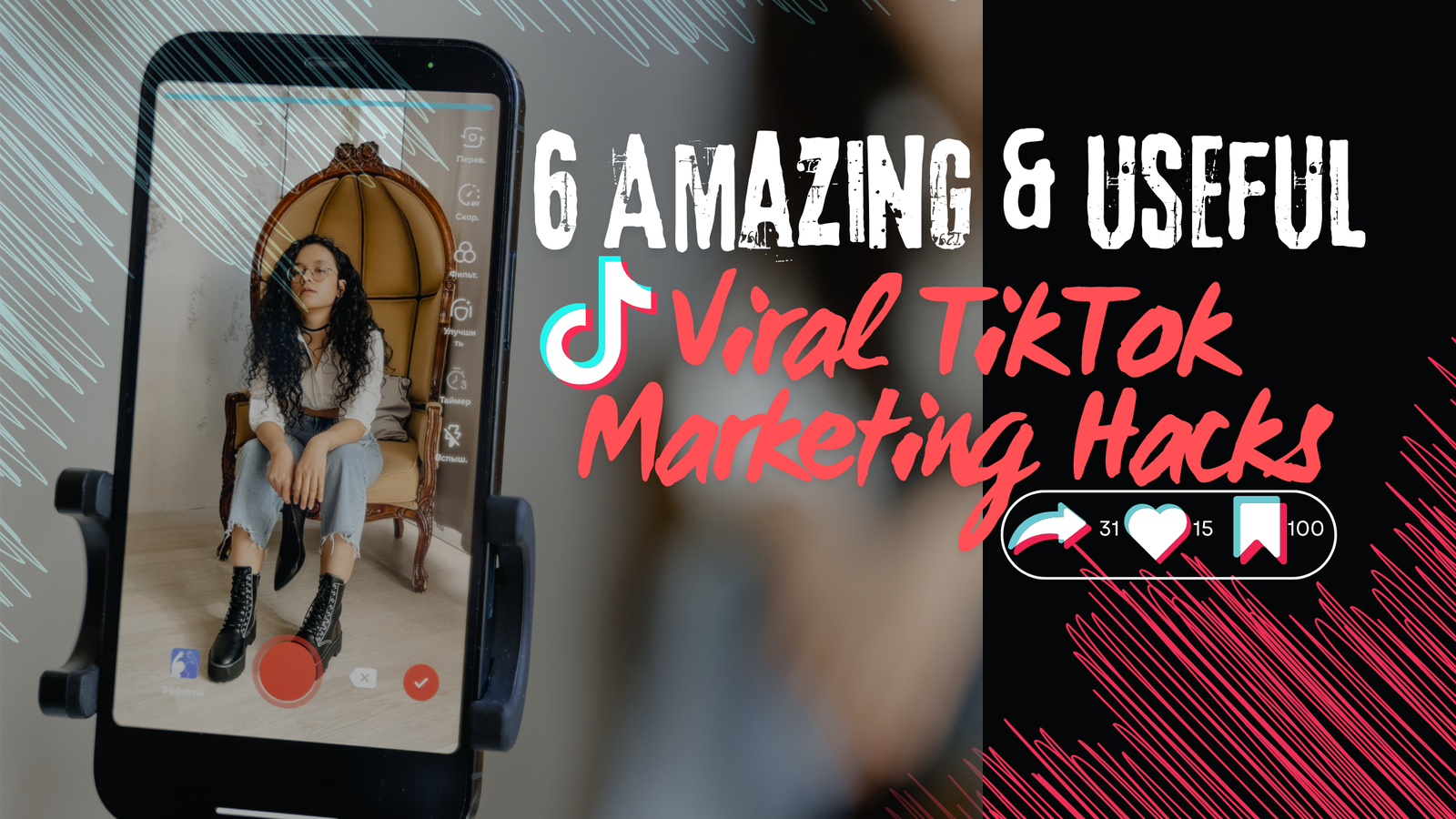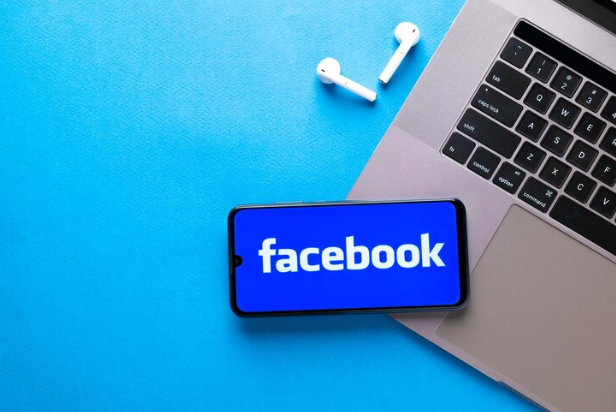
If you are curious to know about the Facebook Management regarding account deletion and deactivation, how to earn money from facebook, how to change name on facebook, how to download video from facebook and how to create the complete monetization procedure on Facebook, then you are at the right place. In this blog, you will get to know a complete procedural guide on how to delete Facebook account how to delete Facebook page how to deactivate facebook account how to change name on Facebook how to download video from Facebook how to change Facebook page name how to lock Facebook profile how to recover Facebook account and how can you earn money from Facebook. You will get a complete Guideline in this blog so stay tuned and let’s start,
Step 1: Create A Backup Of Facebook Account Data
Before going to delete the Facebook account it is essential to backup all the relevant and essential data that you need to remain for forever in your device that data might be include the photos videos and images that are more likely close to you and you don’t want to delete them permanently from Facebook account so in order to do that you should follow the blue steps in order to completely backup your Facebook data before deleting it;
- Go to settings on Facebook account
- Click on Facebook information
- Download the complete information of your Facebook Account
Step 2: Navigate to Settings Option
In order to deactivate your account, first you will have to navigate to Facebook account. When you reach out with your Facebook account, you can see that downward Arrow , which is represented by the top right corner of the Facebook screen ,you can just click on the” settings and privacy” option which is present inside the settings option.
- Login To Facebook
- Click on downward arrow, present on top right corner
- Click on Settings
- Select "Settings And Privacy" option
Step 3: Select Delete Your Account
Once you find out the “settings” by following the step 2 procedure, you can find the option of your “Facebook information “which is present on the left hand column, after that , click on “Account Ownership and control ‘and then click “deactivation and deletion”. After clicking on that ,you will find an option of “deactivate or delete your account”. Finally choose the delete account option in order to delete your Facebook account.
- On Settings, Click on "Facebook Information" Option
- Click on "Account Ownership And Control" inside facebook option.
- Select "Deactivate And Delete Account".
- You are all set to delete your facebook account
By following the above three steps , you can easily delete your facebook account frequently.You are all set to delete your facebook account, after you delete your facebook account, you will get a pop up notification , that “Your Account Has Been Deleted Successfully”.
How to Deactivate Facebook Account

If you wants to temporarily disable your facebook account, rather than deleting it completely, facebook also provides you an option of deactivate the facebook account, so by doing this, your posts, activities, friends will not affect, rather your account will simply not shows in facebook search.So, it’s a good feature offered by facebook, to deactivate your account, rather by deleting it permanently.In order to deactivate your account, you can follow up the steps ,which are as follows,
Step 1: Login To Facebook Account
You can simply login to your facebook Account,after that, click on menu,on top left corner, you can see the option of “Settings And Privacy”
- Login to Facebook Acount
- From top left corner , click on Settings And Privacy Option
Step 2: Select Deactivate Account Option
Inside the settings option,click on “Facebook information “which is present on the left hand column, after that , click on “Account Ownership and control ‘and then click “deactivation and deletion”. After clicking on that ,you will find an option of “deactivate or delete your account”. Finally choose the delete account option in order to deactivate your Facebook account.
- Inside Settings Option, click on Facebook information
- Click on Account Ownership And Control
- Then select "Deactivate or Delete Account"
- Select deactivate account
Step 3:Select Reason of Deactivation
After selecting deactivate option, facebook ask for the reason to temporarily disable your account,you can choose one reason from the list that best suitable with the query.You can also “Other” option on list, you can either select it, to write another reason of deactivation.After choose the reason, click on continue to proceed the process.
Step 4: Confirm And Verify Deactivation
After click on deactivate option, facebook provide you the option to confirm your account deactivation .Carefully read the instructions and information list provided by facebook in order to take a confirmation to deactivate account.After your facebook account deactivation has been confirmed, you will be automatically logged out from facebook account.This ensures you that your facebook account has be deactivated successfully.
How To Change Name On Facebook
According to the technical world Era which is on huge hype nowadays, Facebook plays an important role in digital reflection which denotes the digital identities of human beings. Facebook provides an opportunity to connect with friends ,family and allow you to post your good times and positive Vibes with the world in online digitalize form.Therefore in order to work more progressively, Facebook provides an option to change name on Facebook whether due to enhance the branding for business or for any personal reference which includes marriage or any relationship status. So in this blog,we are going to know ,how to change name on Facebook. So let’s get started
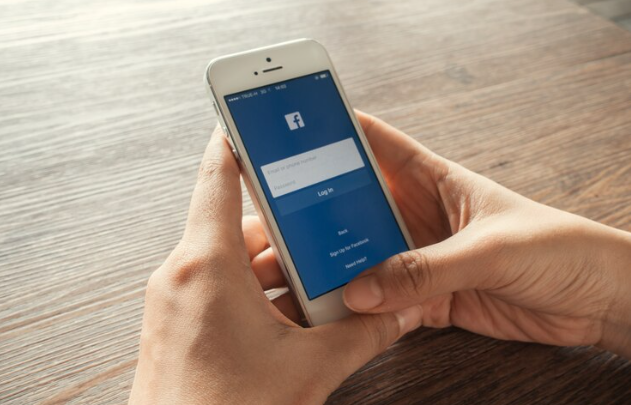
A Step-By-Step Guide To Successfully Change Name On Facebook
Step 1:Login To Facebook Account
The first step to change the name on Facebook is that, you first have to login to Facebook account by simply enter the username and password which you entered at first, when you register yourself to Facebook and if you already logged into facebook account you can skip the step one.
- Log In Facebook Account
- Enter UserName
- Enter Password
Step 2:Go To Settings Options
After successful login into facebook account you can simply go to the settings option which is present at the top right corner of the homepage.From the drop down menu ,you can select the option of “settings and privacy” and then simply Clicks on settings
- Go to Facebook HomePage
- Click on Menu, Present On top right corner in downward listed form
- Select "Settings And Privacy " Option And Then click on "Settings".
Step 3: General Settings Option
After clicking on settings option, you can find the “General Account Setting” section where you can see your old name and at that point you can find an option to change or Edit it which is present next to it .There for you can just simply Enter your desired first name and last name .After successful selection of name you can just simply confirm the changes which you have been made and click on done after doing this.
- Click on "General Settings" Option
- Click on "Change Name" Option
- Add Your New First Name And Last Name
After entering your new first and last name,you are all set to save changes which you have been made on name for facebook account.
How to Download Video From Facebook
In 2024, there is a huge hype of digital world. Every person prefer digital marketing online, in order to spread Awareness of business through out the world .So, if you go to the Facebook marketing in, order to download videos from Facebook ,there is an amazing , easy and fast method with the enhancement of Technology in 2024 .So in order to download video from Facebook you are at the right place to do so let’s get started:
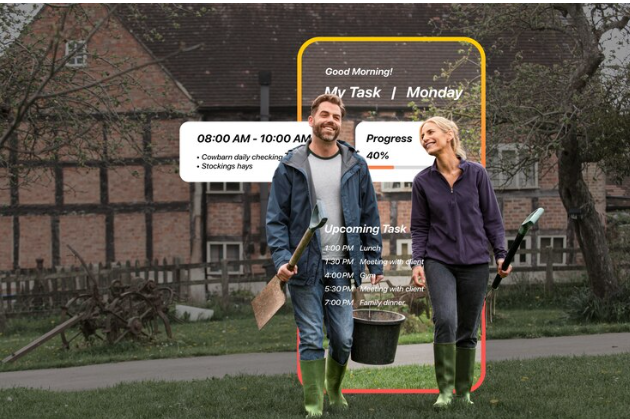
Step 1:Select The Video To Download
In order to download video from Facebook,It is important to first make a selection of a video which you want to download.It might be your own posted video from Facebook or any other video which you like from any Facebook group or the video which is shared by your friend or a video which is present on a page you just want to download it because you like the video.
Step 2: Copy Video URL
In order to download video from Facebook, You first need to copy the URL of the video. Therefore in order to copy the URL of the video, you can just right click on video, a menu will appear and select option of” copy video URL”.
The method would be different on mobile application as, if you wants to download a video from mobile, the three dots are mentioned on the right corner of video ,you just simply clip on the three dots and simply select “copy link “from the mentioned options.
- Select Video to be downloaded
- Right Click on Video,a menu will appear
- Click on "Copy Video URL"
Step 3 : Select Online Video Downloader
After copying the link of Facebook video, the next step is to the select the online video downloader software.As there are a lot of online video downloader software available right now but the most frequently and commonly used software is “SafeFrom.net.From this software, you can simply visit the website and paste the copied URL in the required field, then simply you just click on the button of download and it’s start the process of downloading.
- Search Online Video Downloader On Google
- Select "SaveFrom.net" Software Or any other
- Paste The Copied Video URL on Required Field
- The download has been started.
When the video get completely downloaded , you can find it on downloads folder on your laptop and in videos section , if you are using mobile phone.While downloading the video, always respect the copyrights for the video and prevent it to share it further without permissions .
1. Select Video to be downloaded, 2.Right Click on Video,a menu will appear, 3. Click on “Copy Video URL”,4.Search Online Video Downloader On Google, 5. Paste The Copied Video URL on Required Field , 6. The download has been started.7. Your download has been completed.
- Go to Facebook HomePage, 2. Click on Menu, Present On top right corner in downward listed form,3. Select “Settings And Privacy ” Option And Then click on “Settings”.4. Click on “General Settings” Option, 5. Click on “Change Name” Option, 6. Add Your New First Name And Last Name